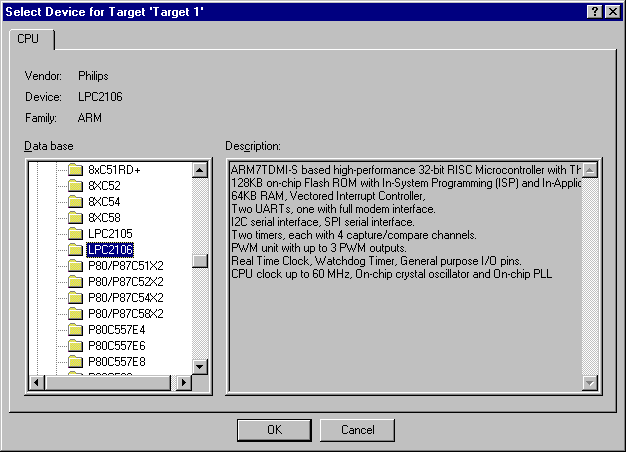|
||
| Products Download Events Support Videos | ||
Technical Support
On-Line Manuals
µVision3 User's Guide


 Create Project File and Select CPU
Create Project File and Select CPU
Create Project File Folder and Specify Project Name
To create a new project file, go to the µVision3 menu and select Project — New — µVision Project…. The Create New Project dialog asks you for the new project file name. At this time navigate to the folder where your new project will reside. It's a good idea to use a separate folder for each project. Use the icon Create New Folder in this dialog to create a new empty folder.
Select this folder and enter the file name for the new project, i.e. Project1. µVision3 creates a new project file with the name PROJECT1.UV2 which contains a default target and file group name. You can see these names in the Project Workspace — Files.
 Note
Note
- On ARM targets you may work with GNU GCC or RealView Compiler. Before you select a project, you should specify the toolset that you are planning to use. This example shows how to use the RealView ARM toolset. Refer to the ARM Getting Started User's Guide under CPU Setup for information on the configuration of the various tool chains.
Select Microcontroller from Device Database
When you create a new project µVision3 asks you to select a CPU for your project. The Select Device dialog box shows the µVision3 device database. Just select the microcontroller you use. For the example in this chapter we are using the Philips LPC2106 controller. This selection sets necessary tool options for the LPC2106 device and simplifies the tool configuration.
 Note
Note
- For some devices, µVision3 requires additional parameters that you have to enter manually. Please carefully read the information provided under Description. It might have additional instructions for the device configuration.
Copy and Add the CPU Startup Code
A embedded program requires CPU initialization code that needs to match the configuration of your hardware design. This Startup Code depends also on the toolchain that you are using. Since you might need to modify that file to match your target hardware, the file should be copied to your project folder.
For most devices, µVision3 asks you to copy the CPU specific Startup Code to your project. This is required on almost all projects (exceptions are library projects and add-on projects). The Startup Code performs configuration of the microcontroller device and initialization of the compiler run-time system.
Therefore you should answer with YES to this question.
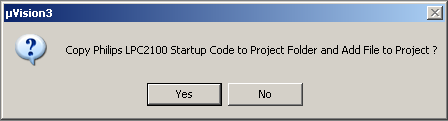
 Note
Note
- The CPU Startup Code typically requires some configuration, however the default configuration gives you a good starting point for single chip applications.
ProductsDevelopment Tools |
Hardware & Collateral |
Downloads |
Support |
Contact |